
How to Create your RO IEC Profile for VGC’s Working Holiday Visa
Congratulations! You are one step closer to your Working Holiday adventure in Canada! This blog post serves as a guide for all VGC students participating in our Recognized Organization (RO) Working Holiday program. If you’re registered in our Working Holiday program and preparing for your trip to Vancouver, you probably have lots of questions on how to proceed with your visa application. In this guide, we’ll walk you through all the steps of the visa application process.
To create your IEC (International Experience Canada) profile for the Languages Canada RO Pool, you need an IRCC/MyCIC Account. You can use your existing MyCIC account from past Canadian applications (if applicable) or create a new one. Follow our step-by-step instructions to prepare and submit your RO profile.
IEC Eligibility Criteria
Step 1: Complete the Come to Canada questionnaire
You will need a personal reference code in order to submit your RO IEC application. Your first step will be to complete the Come to Canada questionnaire to find out if you’re eligible to apply and obtain your personal reference code.
Please ensure careful attention to your answers in the following steps as your answers cannot be changed once you receive your Invitation to Apply (ITA)!
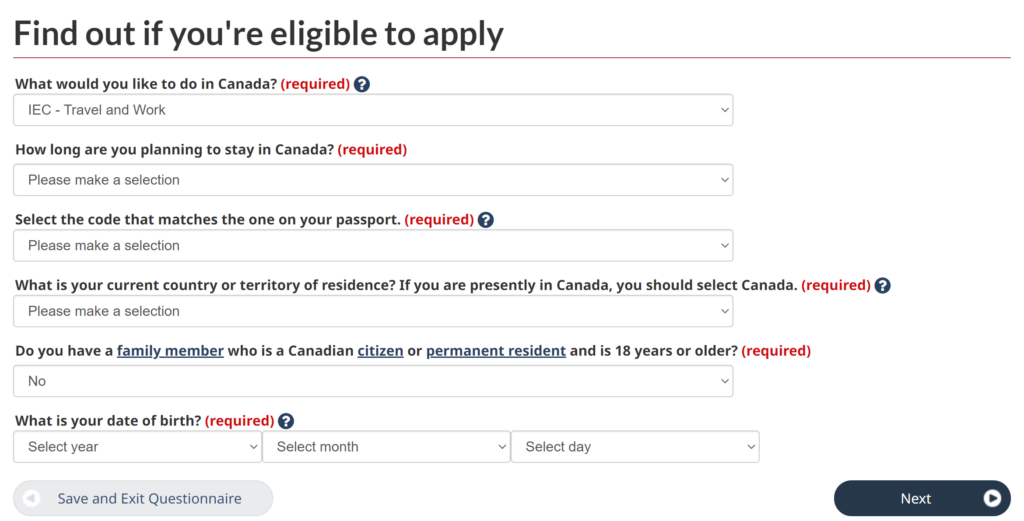
- What would you like to do in Canada? Select IEC – Travel and Work.
- How long are you planning to stay in Canada? Select Temporarily – more than 6 months if you are planning to do the full 12 months of Working Holiday.
- Select the code that matches the one in your passport. If you have multiple passports, use the one you will be travelling to Canada with.
- What is your current country of territory or residence? Select the country you currently reside in, even if it doesn’t match your nationality. Select Canada if you are currently here.
Next question! Please pay close attention to this section, as it differs from the regular IEC Profile for RO applicants. You MUST SELECT YES to the question if you have a letter indicating that any of these organizations will assist you in planning your trip or finding work in Canada, even if VGC International College is not listed.
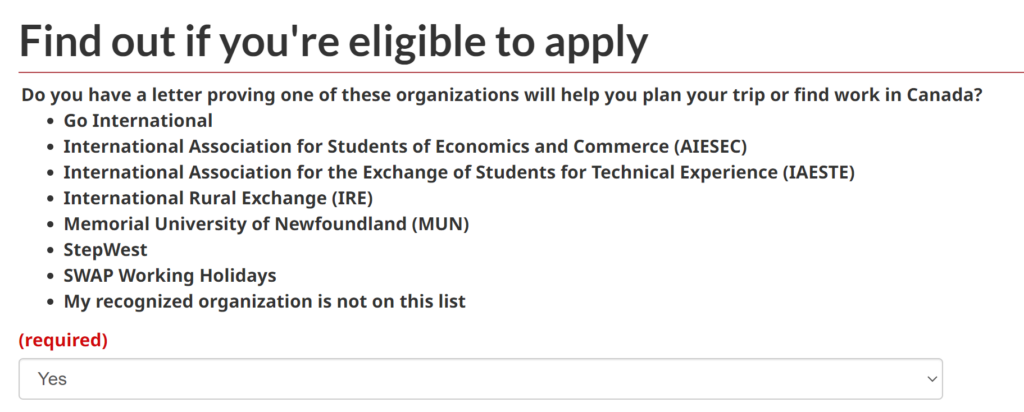
In the next question, you have to select “My recognized organization is not on this list”:
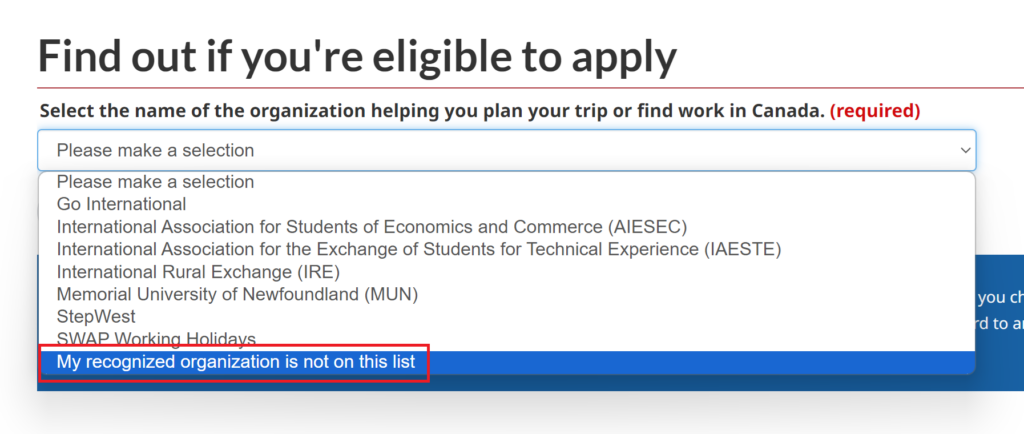
Answering these questions will place you in the right pool and will make sure that you receive an Invitation to Apply. It is your responsibility to make the right selection in the questionnaire.
Next Question: What is your country/territory of permanent residence? Please ensure you list the country that matches your passport, or (if you have dual citizenship) the passport you intend to use for travel to Canada. If you are a foreign national currently residing in Canada on a visitor visa, please select your nationality, not your current place of residence.
Next Question: Do you plan to do a work placement or internship in Canada as part of your studies? Select NO to this question as you are applying for an Open Work Permit.

Next Question: Do you have a signed letter of offer, contract of employment, or internship agreement from an employer in Canada?
For this question, you must choose ‘NO’! This applies regardless of whether you have a signed letter of offer, contract of employment, or internship agreement from an employer in Canada. Since you are applying for an open work permit under the RO Working Holiday category, it is essential to select ‘NO’ for this question, even if you are presently employed in Canada.
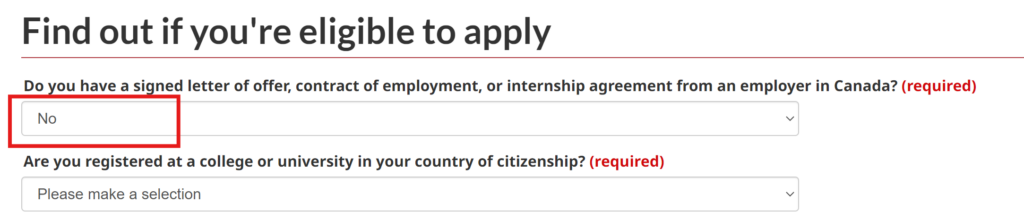
You’re getting closer! Once you confirm you selection you should be guided to the results page, confirming your eligibility for the Working Holiday category. Please select ‘Continue’
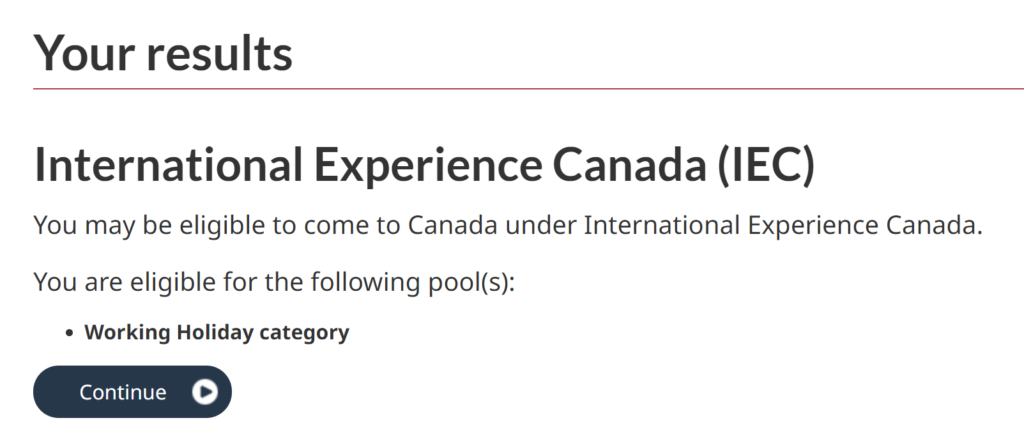
Congratulations, the questionnaire is completed! You should now receive your personal reference code.
Step 2: Create your IRCC/MyCIC Account OR log in to your IRCC/MyCIC account
In order to create your IEC (International Experience Canada) profile as part of the Languages Canada RO Pool, you must have an IRCC/MyCIC Account. You may use your previous MyCiC account from previous applications for Canada, or create a new one. If you use an existing account, make sure that you have your User ID, Password, Security Questions and Recovery Questions handy so you can access your application at all times. If you are unsure of them, please create a new account.
Once you are logged in to your MyCIC account you will be able to start creating your RO IEC Profile. Please make sure that you withdraw your application from any existing IEC pools (e.g. the general IEC Working Holiday pool) as your RO IEC application won’t be processed otherwise. For the next section, you’ll need to have your passport ready.
Please scroll down to “Start an Application” and click on “Apply to Come to Canada”.
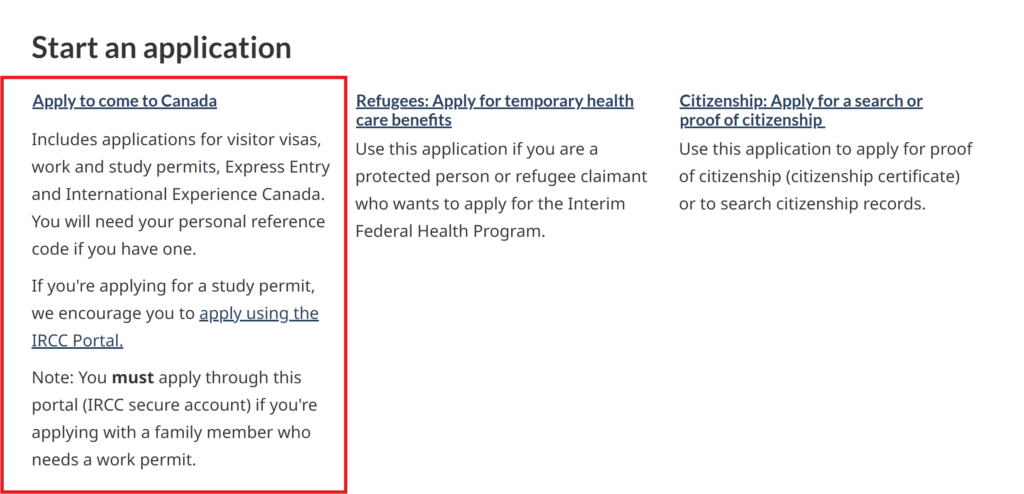
Enter your Personal Reference Code that you received upon completion of the Come to Canada Questionnaire to begin your application:
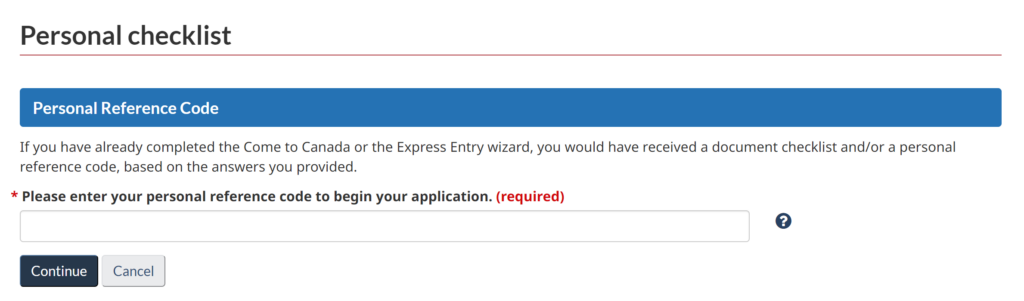
On the next page you’ll be asked to provide personal details, contact information, work and education details as well as application details. Please pay close attention when filling out the forms, as you will not be able to make any changes once your ITA has been issued.
Please inform VGC of your profile creation date, as we will need this to submit your nomination form!
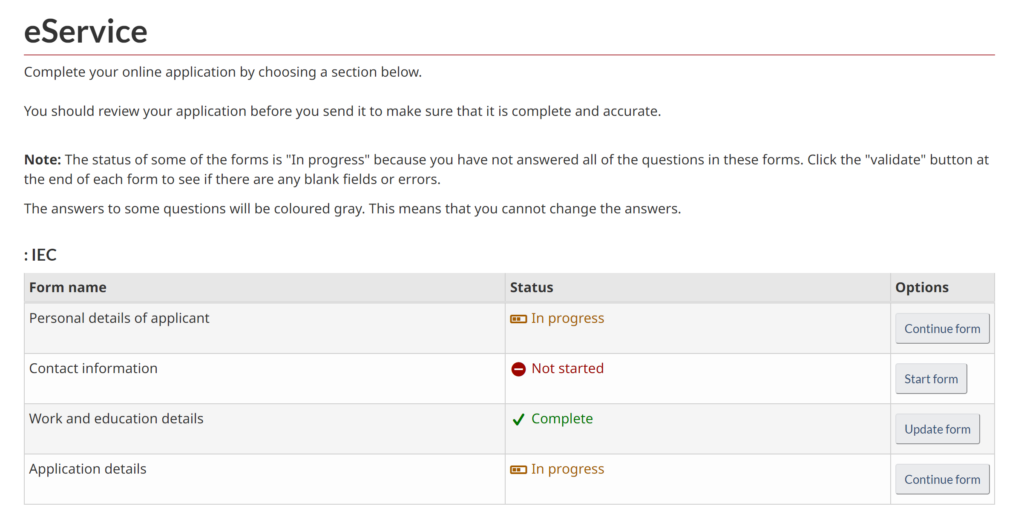
- Personal details of applicant: Make sure to have your passport handy when completing this section. Be very thorough when filling out the fields, as you won’t be able to make any changes to it once it’s submitted.
- Contact information: In this section you can choose the preferred language of communication as well as the default email address.
- Work and education details: This form should already been completed after filling out the eligibility questionnaire.
- Application details: In this section, make sure to keep the selection as pictured below. You must ensure that you answer “Yes” to the first section in order to be in the RO Working Holiday Pool. Once completed, please validate.
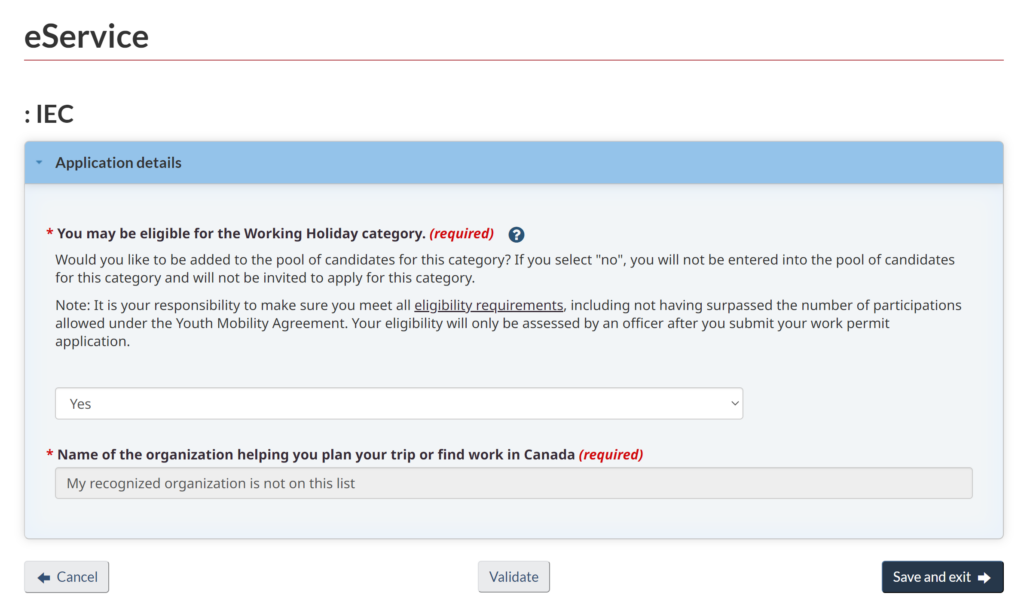
After completing your profile, ensure every section is green before proceeding to the next step.
Congratulations! You’re now ready to submit your RO IEC Profile! Click ‘I agree,’ enter your Name, Last Name, answer the security question, and click ‘sign.’ You’ll be added to the RO Languages Canada / VGC Pool. You can also download the ‘Welcome to the pool letter’ from your account homepage if desired.
